Lecture 12 - Test
If you do not currently have a directory for tests, create one in your cs170 directory, and also create a directory for test1
$ mkdir ~/cs170/tests $ mkdir ~/cs170/tests/test1 $ cd ~/cs170/test/test1
This portion of the test is worth 50 total points. You may reference any files within your directory. You may only access the Python documentation website and the tkinter documentation website. NO OTHER WEBSITES ARE PERMITTED. As usual, you are not allowed to directly copy any code from the Internet or another individual without citation. You should also follow all coding standards discussed thus far.
Question 8
In a file called question_8.py, create a program that creates a 400 × 400 window, and fills it with a target seen below. This target is centered in the window, and each circle is 75 pixels smaller than the enclosing circle.
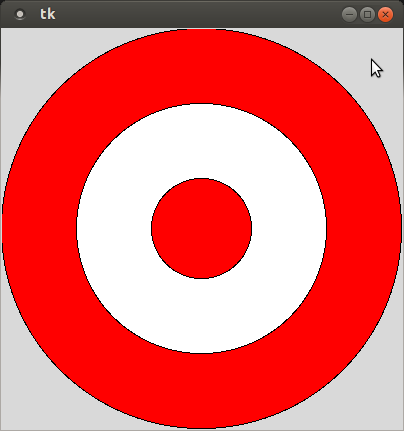
(10 points)
Question 9
In a file called question_9.py, define a
function called compute_sums. This function should
take an integer as a parameter, and compute the sum of the numbers
in the range [0, n].
Define a NegativeInput class, that represents
an Exception that you are creating. Your compute_sums
function should raise this exception if it is provided with a value
less than 0.
Write driver program that prompts the user for an integer, and
attempts to call compute_sums with the input. Your
program should
terminate ungracefully if you have to raise the NegativeInput
exception. If your code might cause any other exceptions, you
should put appropriate exception handlers to handle those exceptions.
>>> compute_sums(2) 3 >>> compute_sums(7) 28 >>> compute_sums(-1) ... __main__.NegativeInput: That wasn't a positive number! $ python3 question_9.py What number do you want to compute the sum of? 5 15 $ python3 question_9.py What number do you want to compute the sum of? -5 ... __main__.NegativeInput: That wasn't a positive number! $ python3 question_9.py What number do you want to compute the sum of? asdf That wasn't a number. $
(10 points)
Question 10
In a file called questions_10_11.py,
create a class called Simulator. This class should
have attributes PC, R1, and
R2. All three attributes should be integers, and
should be defaulted to the value 0.
This class should have methods called add and
sub, which performs the specified operations on R1 and
R2 (in that order, so R1 - R2), and stores the result in attribute
R1. Each operation should increment the PC attribute by 1.
You should also provide methods called set_R1 and
set_R2, which allow the values of R1 and R2 to be set,
respectively.
>>> my_sim = Simulator() >>> my_sim.set_R1(3) >>> my_sim.set_R2(4) >>> my_sim.add() >>> print(my_sim.R1) 7 >>> my_sim.sub() >>> print(my_sim.R1) 3
(15 points)
Question 11
In the same file as above, create a class called
AdvSimulator, which inherits
your above definition of Simulator. This should add
two additional attributes: R3 and R4.
These should also be integers, but their values should be provied to
the constructor. You
should define appropriate methods for setting these registers as
well. You need to define methods to copy the value from R3 or R4
into R2. These methods named following the template
copy_R#_to_R2. You also need to add two additional
methods: mul
and div, which computes the product and quotient
(integer!) of R1 and R2 (respectively), and stores them in the R1 attribute.
>>> my_adv_sim = AdvSimulator(1, 2) >>> my_adv_sim.set_R3(2) >>> my_adv_sim.set_R1(3) >>> my_adv_sim.set_R2(4) >>> my_adv_sim.add() >>> print(my_adv_sim.R1) 7 >>> my_adv_sim.sub() >>> print(my_adv_sim.R1) 3 >>> my_adv_sim.copy_R4_to_R2() >>> print(my_adv_sim.R2) 2 >>> my_adv_sim.mul() >>> print(my_adv_sim.R1) 6 >>> my_adv_sim.div() >>> print(my_adv_sim.R1) 3
(15 points)
Challenge
Add an exception handler to your div method, that prints an error
message if the division would raises a
ZeroDivisionError. This should not change the value
currently stored in R1, and should not cause the program to
terminate ungracefully.
(2 points)
Challenge
In a file called bonus_tk.py, write a simple program that
fills an 800 × 800 tk window with a checkerboard pattern, as
follows:
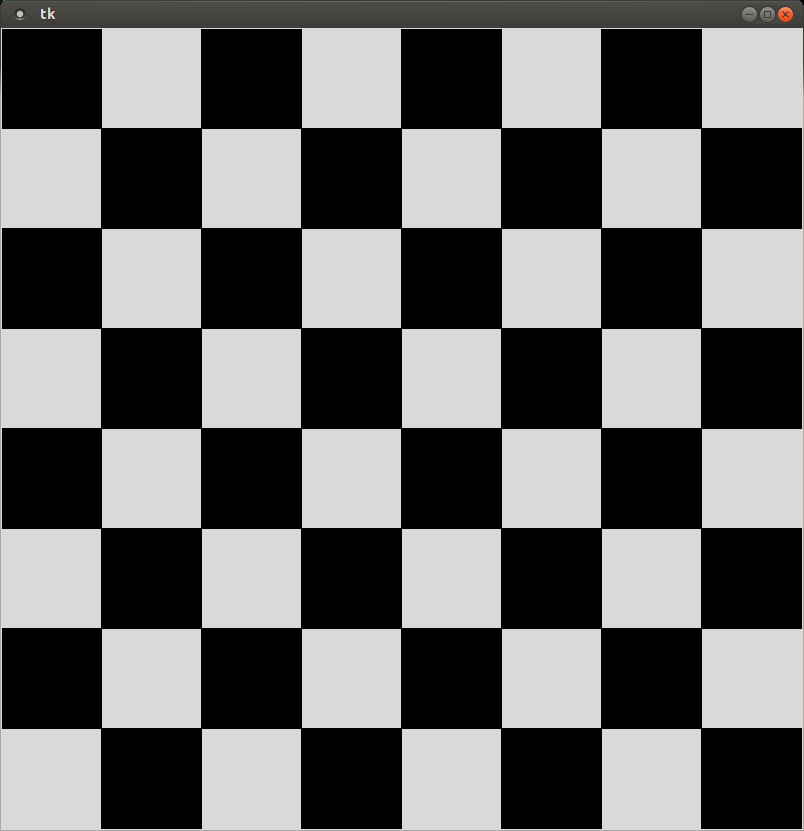
(5 points)
Challenge
Create a file called bonus.py to store this extra credit activity.
A polygon is simply a
set of points that define the lines that complete an
arbitrary shape. Tkinter gives us a mechanism through the
create_polygon method of the canvas that allows us to
create arbitrary polygons. All we have to do is provide a list of
integers to the create_polygon method, and it will
create that polygon on the screen.
For example, the following list of points can be used to create the following triangle on the tk window.
>>> points = [(400, 300), (500, 500), (300, 500)] >>> canvas.create_polygon(points)
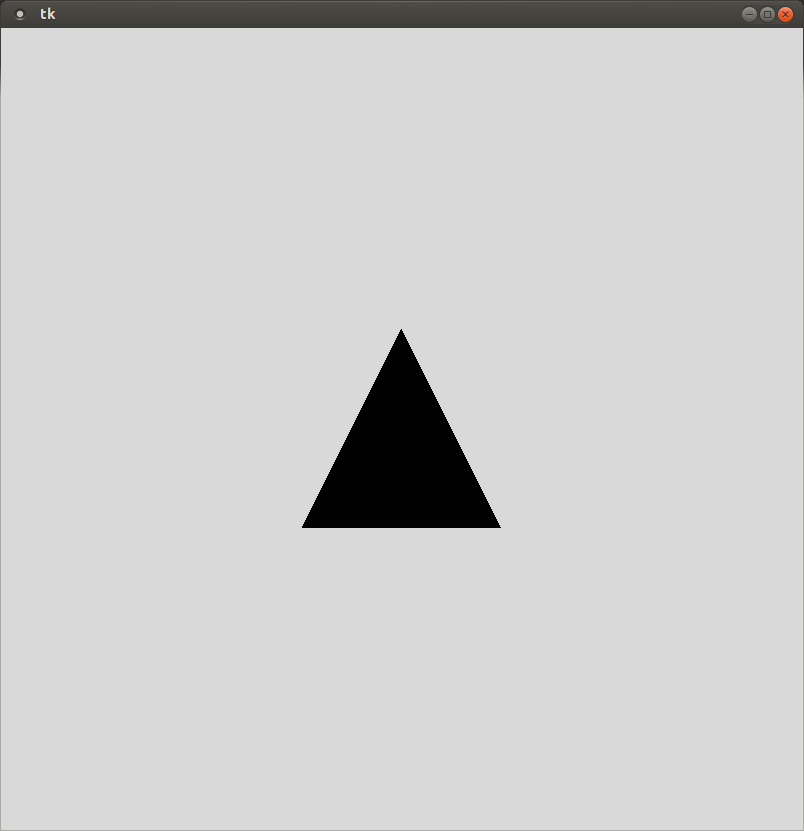
Create a class called Star, which at least has
attributes x and y. It should also have a
method called draw, which draws the star.
You can assume some default size for your star. Given the x and y
coordinates, you should compute the points necessary to draw a
"traditional" 5-point star
centered at the x and y coordinate specified on the canvas.
It is worth noting that create_polygon will connect
the points in sequence, and will automatically connect the last
dot with the first dot. You will need to specify the points in
the order necessary to draw the shape shown below.
Treat the points of the star as if they exist on two separate
circles, one for
the inside points and one for the outside points. You just
need to figure out how many degrees separate the points on the circle.
Then you can use the trig identities to determine the x and y locations
for the outside points and the inside points separately. Don't
forget cos and sin need radians, not degrees.
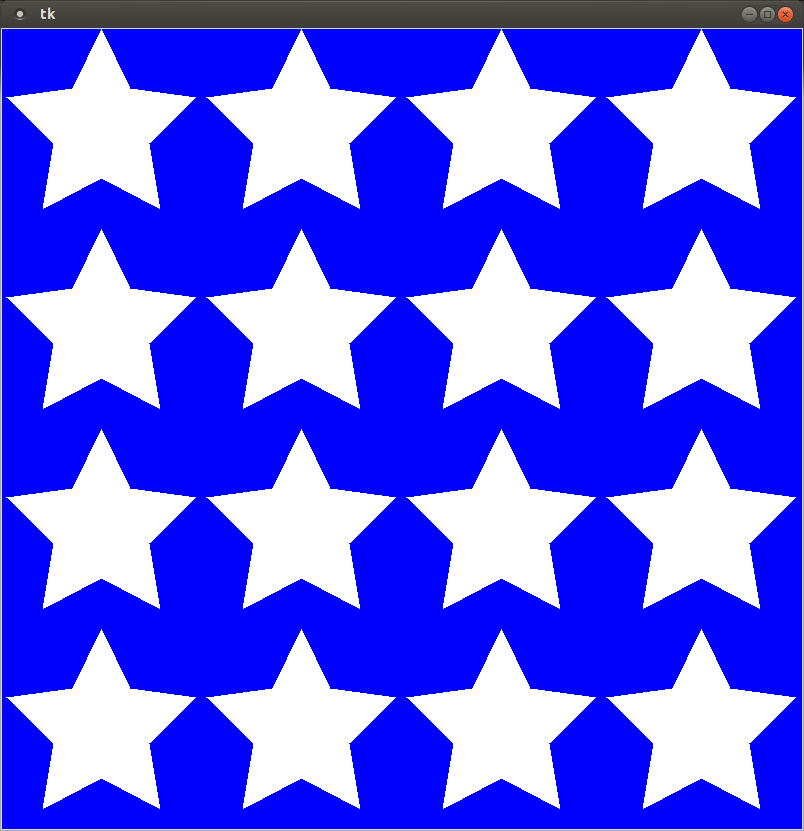
(5 points)
Submission
When you have finished, create a tar file of your test1
directory. To create a tar file, execute the following commands:
cd ~/cs170/tests tar czvf test1.tgz test1/
To submit your activity, go to cseval.roanoke.edu. You should
see an available assignment called Test 1.
Make sure you include a header listing the authors of the file.
Last modified: Fri Feb 7 13:44:28 EST 2014