- Location
- Trexler 363
- Times
- T/TH 10:10 - 11:40 AM
- Office Hours
- M-Th 6 - 7pm
- Office
- Trexler 365B
- chssmith AT roanoke DOT edu
Lab 11: Images
Practice Problem 1
Write a function called make_excited(phrase), which
takes a string as a parameter. Your function should print the
phrase that was passed as a parameter with an exclaimation point at
the end.
Example
>>> make_excited("Hi")
Hi!
>>> make_excited("INQ 241A")
INQ 241A!
Hint
A function always begins with the def keyword. You
then provide some name for the function
(make_excited in this case). Finally, you define
any parameters you want between the parenthesis
(phrase in this activity). Remember, this just defines a
variable you can use within the function, and can be called
anything you want. Follow the naming convention here, though.
Don't forget the : at the end.
All lines that belong to the function must be indented one tab from the left margin. This signifies that you are including that line of code with the function.
The + operator is defined for strings, and allows
you to join two strings together. Use this to add an
exclaimation point.
Practice Problem 2
Write a function called
cube_surface_area(side_length), which
takes a single integer as a parameter. Your function should print what the
area is of a cube with those specified dimensions. Remember that
a cube is 6 squares, all of which have dimensions of \(side\_length \times
side\_length\).
Example
>>> cube_surface_area(1) 6 >>> cube_surface_area(2) 24 >>> cube_surface_area(3) 54
Hint
Use a variable here to simplify your expressions. Remember, a
variable is just a name that you are giving a value. The syntax
for that is variable = value, where variable is
just some name you are giving to value, and value is some
python statement which evaluates to a value.
The * operator is defined on integers as the
multiplication of those integers. They even follow the order of
operations, if necessary.
Lines
In a file called lines.py, write a function
called draw_lines(width, height). This function should
create a new picture of the specified size. It should then add red
pixels into the image, to make the following pattern.
Example
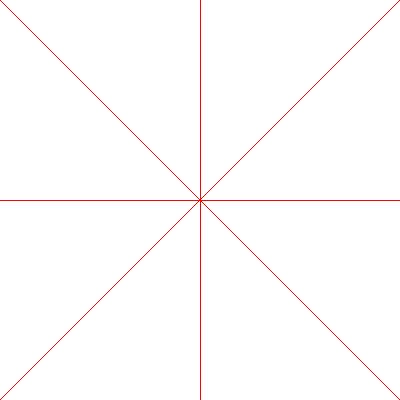
Hint
Use the makeEmptyPicture(width, height) function to
create a picture in
JES. You can use the show function to display the
image to check to make sure it works.
You can use the makeColor(red, green, blue) to
create an arbitrary color.
The getPixel(a_picture, x, y) function returns a
single pixel from the picture a_picture. The x value
specifies a location along the x-axis, while the y value
specifies a value along the y-axis. You can use this function
to set a color for a specific pixel.
The setColor(pixel, color_value) function can be
used to set a specific pixel to a specific color.