- Location
- Trexler 363
- Times
- MWF 10:50 - 12:50
- Office Hours
- M-Th 6 - 7pm
- Office
- Trexler 365B
- chssmith AT roanoke DOT edu
Lab 10: Functions
As usual, create a directory to hold today's files. All programs that you write today should be stored in this directory.
$ cd ~/cs120/labs $ mkdir lab10 $ cd lab10
Create the function draw_triangle(pen) that draws a
triangle. The parameter pen is a turtle object to use
to draw the triangle. The triangle can be any orientation and can
be any size.
Example
gertrude = turtle.Turtle() draw_triangle(gertrude) gertrude.up() gertrude.forward(50) gertrude.down() draw_triangle(gertrude)
Create the function draw_circle(pen, x_loc, y_loc,
radius) that draws a circle. The parameter pen
is a turtle object which you can use to draw the circle. Note that
the turtle may be located anywhere and have any heading. The
parameters x_loc and y_loc are the center
of the circle. The parameter radius is the radius of
the circle.
Example Output
gertrude = turtle.Turtle()
num_circles = 3
size = 50
y = 0
for i in range(num_circles):
x = size * i
draw_circle(gertrude, x, y, size)
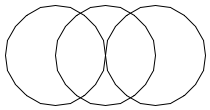
Fun Output
num_circles = 100
size = 100
RADIANS_IN_CIRCLE = 2.0 * math.pi
for i in range(num_circles + 1):
x = size * math.cos((i / num_circles) * RADIANS_IN_CIRCLE)
y = size * math.sin((i / num_circles)* RADIANS_IN_CIRCLE) - (size * 2.0)
draw_circle(gertrude, x, y, size)
One of the benefits of functions is to abstract complex processes into simple to call bits of code. This not only reduces the amount of code we have to write, but can also make our programs a lot easier to read.
Details
In a file called polar_conversion.py, write a function
called goto_polar(pen, angle, magnitude). This
function should accept a turtle object, a floating point value
representing a range, and an integer representing a distance from
(0, 0). Your program should convert the passed parameters from
their polar coordinate representation into a typical cartesian
coordinate system, and move the specified turtle (pen) to
that location on the turtle window.
Make sure to test your code several times, and make sure your code follows the courses code conventions.
Example
goto_polar(myrtle, math.pi / 4, 100)
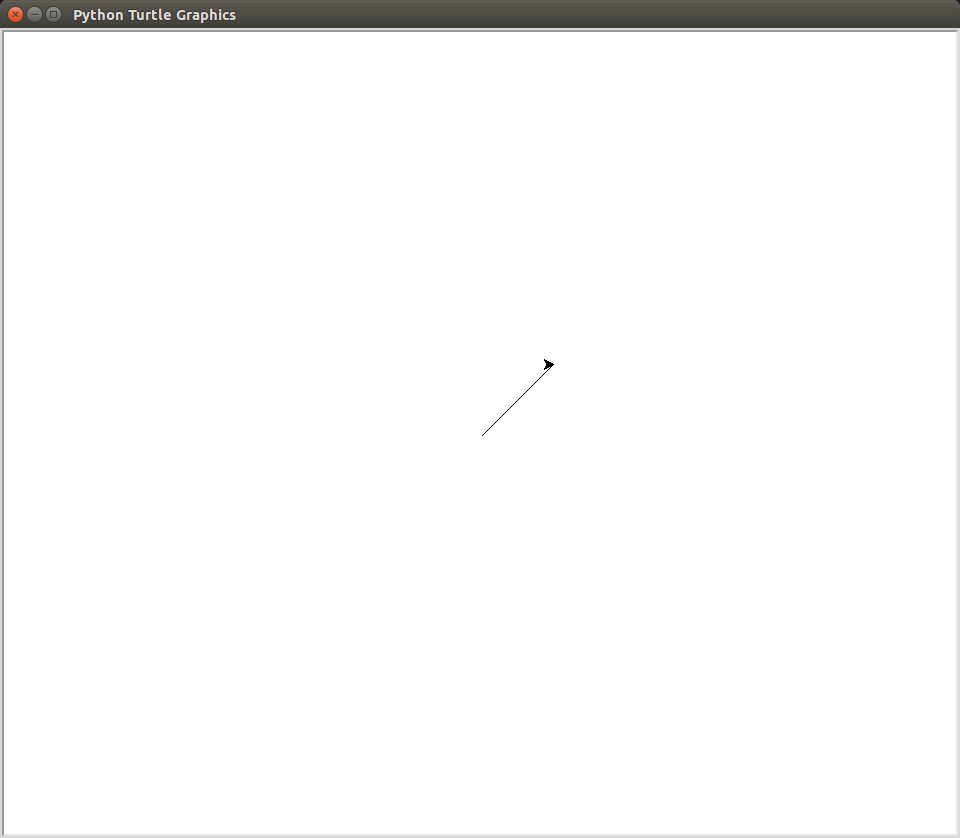
goto_polar(myrtle, -3 * math.pi / 4, 100)
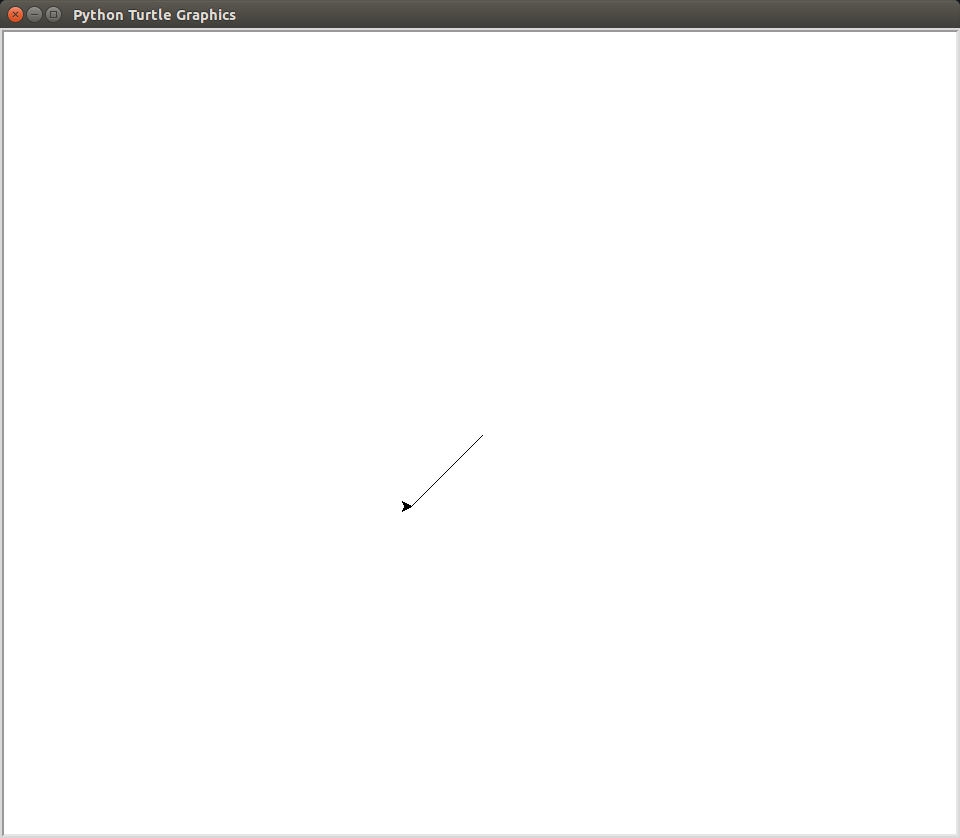
Hint
- The parameters for this function include a turtle object called pen. Using this "variable" within your function will allow you to control whichever turtle was given to you. Use pen for ALL turtle movements.
- The magnitude here is your hypotenuse of a right triangle starting at (0, 0). The angle is a value in radians starting at 0 facing east. You need to use your trig. identities to decompose these into an amount in the x direction, and an amount in the y direction.
Challenge
Right now, subsequent calls to goto_polar will always
move the turtle to another location relative to the origin of the
screen. Alter the function so that the magnitude and angle
specified to goto_polar are relative to the current
position of the turtle. Look at the position method
of the turtle object for help getting the current position of the
turtle.
Another benefit of functions is to save on repeated code. There are some things we do A LOT in our programs, and many things that we do across many programs. One of these is drawing a filled square, which you will implement today.
Details
Download and open in Emacs the Python program
called pixel_art.py. In
this file, there is an empty function definition
fill_square(pen, color, x_loc, y_loc, size). This
function should accept a turtle object, a string representing a
turtle color, integers x_loc and y_loc representing a location on
the turtle window, and an integer > 0 which is the size of one of
the sides of the square. Your function should draw a filled square
of the correct dimensions centered at the specified
(x_loc, y_loc).
Run your program and make sure you get the correct output. Also, make sure your code follows the courses code conventions.
Example
$ python3 pixel_art.py
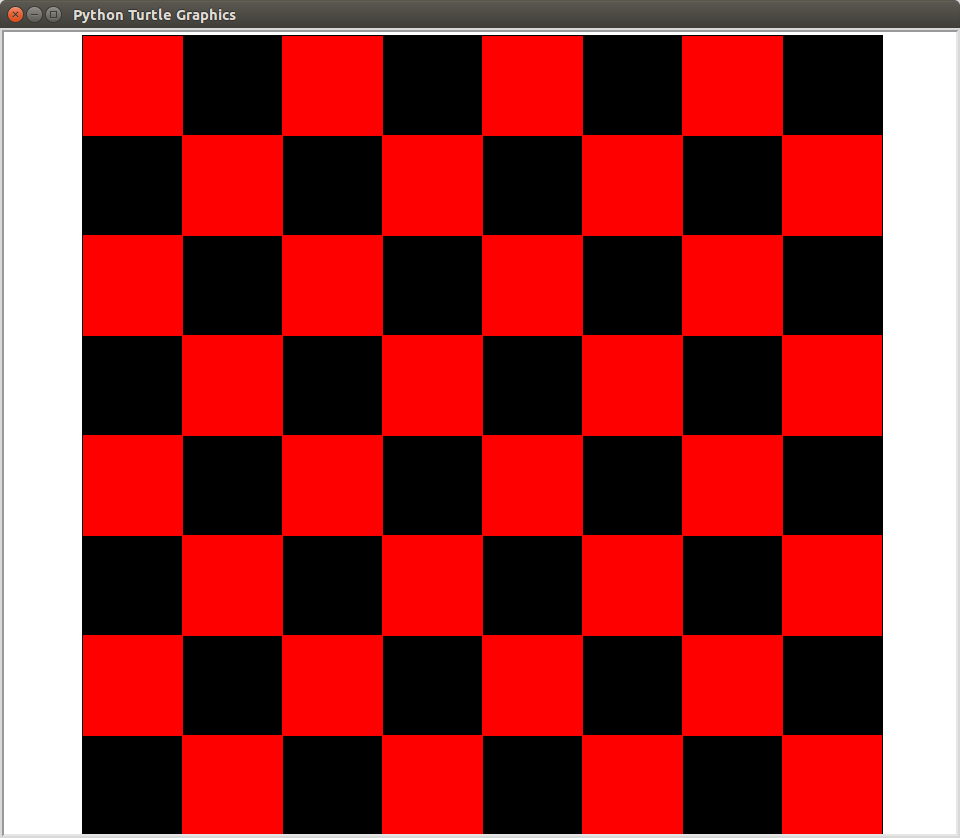
Hint
- The parameters for this function include a turtle object called pen. Using this "variable" within your function will allow you to control whichever turtle was given to you. Use pen for ALL turtle movements.
- The (x_loc, y_loc) parameters to the function specify the center of the square. You need to shift the position of the pen by half of the size in both the x and y directions to center the square drawn.
- Drawing the square is pretty easy, you just need to go forward and turn right 4 total times.
-
Make sure you use
the
color,begin_fillandend_fillfunctions for setting the turtles color, as well as causing the shape to get filled in with color afterwards.
Challenge
This function allows you to draw an arbitrary filled in block at some location on the turtle window. "Old-school" computer graphics relied on this type of art to create visible shapes on the screen. This is known as pixel art, and there are TONS of examples around the Internet. Either copy your favorite, or create your own!