As usual, create two directories for today's class. Create a
directory called lecture10 under activities, and
a directory called lab10 under labs.
In Lecture 9, you wrote a function that could draw a polygon of an arbitrary number of sides. Today, you are going to extend that mechanism to drawing circles.
Create a function called draw_circle_at in a file called
circle.py. The function should draw a circle of the
specified radius at the specified location. The function should vary
the number of edges that make up the circle so that small circles have
fewer sides and large circles have more sides. An easy way to do this
is to assume that the side length is 1. Do not use the circle
function in the turtle module.
Last lab, we saw how we can use loops to simplify our code. Today, we will see how loops can make certain types of computations possible to create.
In a file called spirals.py, create a Python function
called draw_spiral. This should draw a spiral at the
specified location on the screen, similar to the image below.
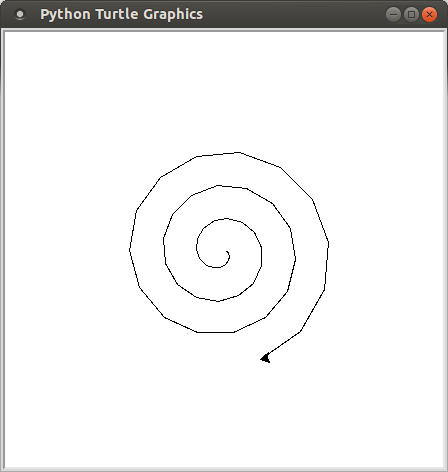
So far, you have learned about proper variable names, and pre/post conditions. We have briefly talked about limiting lines to 80 characters as well. Today, we will talk more about code comments, as it pertains to what you should and should not comment.
In Lab 8, you wrote a function that
returns the smallest number of coins necessary to represent some
amount of change. Copy that file into your lab10
directory, using the cp command:
cd ~/cs120/labs/lab10 cp ../lab8/change.py change_redux.py
Write a new function called average_change. This
function should use a for loop to compute the average amount of change
necessary to represent all values in the range
[1,99].
When you have finished, create a tar file of your lab10
directory. To create a tar file, execute the following commands:
cd ~/cs120/labs tar czf lab10.tgz lab10/
To submit your activity, go to cseval.roanoke.edu. You should
see an available assignment called Lab Assignment 10. Only
one of your pair should submit your activity. Make sure both partners
are listed in the header of your file.
Do not forget to email your partner todays files!