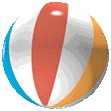
2 pygame.init()
3
4 size = width, height = 320, 240
5 speed = [2, 2]
6 black = 0, 0, 0
7
8 screen = pygame.display.set_mode(size)
9
10 ball = pygame.image.load("ball.bmp")
11 ballrect = ball.get_rect()
12
13 while 1:
14 for event in pygame.event.get():
15 if event.type == pygame.QUIT: sys.exit()
16
17 ballrect = ballrect.move(speed)
18 if ballrect.left < 0 or ballrect.right > width:
19 speed[0] = -speed[0]
20 if ballrect.top < 0 or ballrect.bottom > height:
21 speed[1] = -speed[1]
22
23 screen.fill(black)
24 screen.blit(ball, ballrect)
25 pygame.display.flip()
 Over the past
several years there has been an interesting trend in game development,
the move towards higher level languages. Usually a game is split into
two major parts. The game engine, which must be as fast as possible,
and the game logic, which makes the engine actually do something. It
wasn't long ago when the engine of game was written in assembly, with
portions written in C. Nowadays, C has moved to the game engine, while
often the game itself is written in higher level scripting languages.
Games like Quake3 and Unreal run these scripts as portable bytecode.
Over the past
several years there has been an interesting trend in game development,
the move towards higher level languages. Usually a game is split into
two major parts. The game engine, which must be as fast as possible,
and the game logic, which makes the engine actually do something. It
wasn't long ago when the engine of game was written in assembly, with
portions written in C. Nowadays, C has moved to the game engine, while
often the game itself is written in higher level scripting languages.
Games like Quake3 and Unreal run these scripts as portable bytecode. Pygame and SDL
serve as an excellent C engine for 2D games. Games will still find the
largest part of their runtime is spent inside SDL handling the
graphics. SDL can take advantage of graphics hardware acceleration.
Enabling this can change a game from running around 40 frames per
second to over 200 frames per second. When you see your Python game
running at 200 frames per second, you realize that Python and games can
work together.
Pygame and SDL
serve as an excellent C engine for 2D games. Games will still find the
largest part of their runtime is spent inside SDL handling the
graphics. SDL can take advantage of graphics hardware acceleration.
Enabling this can change a game from running around 40 frames per
second to over 200 frames per second. When you see your Python game
running at 200 frames per second, you realize that Python and games can
work together.